
The Enchanted Garden
This tutorial is my design if it is similar in anyway to another tutorial this is totally coincidental.
Supplies
Plug in's needed
ECWS - Edge Fade
DSH FLUX - Bright Noise
http://www.chezzoumba.com/filtres.htm
Scrapkit
Enchanted By Deb's Designs
(I used the tube in this kit)
http://heartbeatzcreationz.com/
FONT
Bilbo: http://www.4shared.com/file/94937644/200ed343/Bilbo.html
Once your ready open your supplies in psp
please remember to add drop shadows and to save regularly
Drop shadow settings i used
VERTICAL = 2
HORIZONTAL = 2
OPACITY = 50
BLUR = 5
COLOR = BLACK
Ok lets begin
1
Open new image 500x500 flood fill white,
open the flower glitter doodle and paste as a new layer
resize as needed.
2
Now open Frame 2 and paste over the flower doodles.
You will need to resize this so that you can still see the doodles behind.
3
Now i want you to grab your magic wand and select inside the frame then go to
selection > modifty > expand > 3
add new layer and paste paper 2 into selected > select none,
drag the paper layer so it side behind your frame.
4
Now get flower branc 1 and paste on top of your frame,
and resize so it looks like its hanging on to it.
It should be sitting on the frame in the top right hand corner.
5
Next to the tree open this up and resize then
paste and move to the left corner of the tag.
(hope you have been adding your drop shadows)
6
Now open your grass and get your crop tool and cut out the blue grass then paste as new layer.
Resize and move to the middle of the tag at the bottom
go to effects > plug ins > ECWS > Edge Fade by 84.
7
Open and paste in your birds and butterflies and place where you want
I have used all three birds and both butterflies.
8
Now its time to add your tube as you can see i have used the one from the kit.
You will need to resize her and paste as a new layer just behind your grass
then move her to the right a bit.
9
Add your copyright info
licence number .
(if required)
10
If you are not going to animate please merge visable now
if you are then dont merge yet.
11
Click on your doodle layer
duplicate x2.
Hide the top layer
Go to effects > plug ins > Dsh Flux > Bright noise > 37
then copy merged and paste into your animation show as new animation.
12
Repeat step 11 but make sure you have swapped the layers around
so that you are clicked on the top layer and bottom one is hid.
Paste this after selected in animation shop.
Now you are done you just need to add your name and away you go
Thank you for trying my tutorial
Liana xx

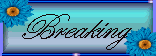


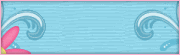
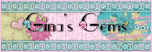

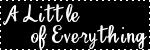

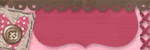
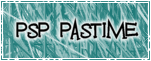


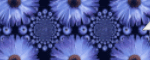
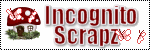
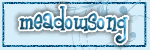
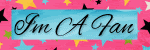
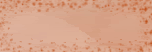

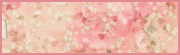

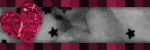

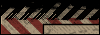
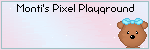
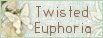

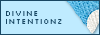





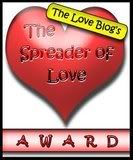


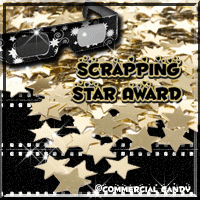

0 comments:
Post a Comment